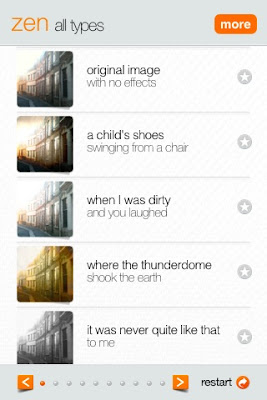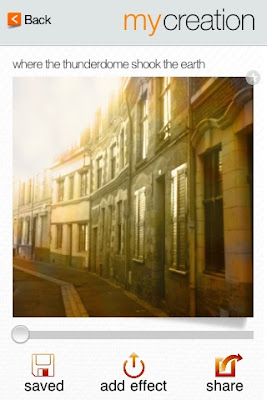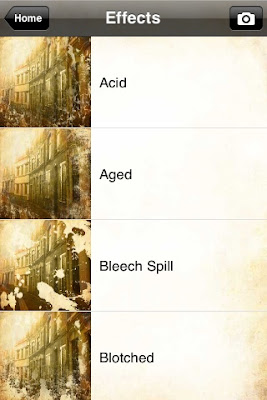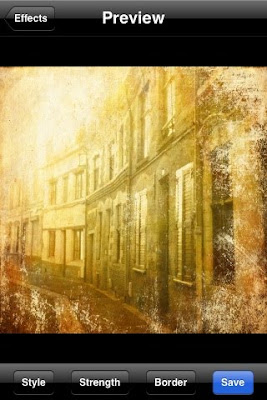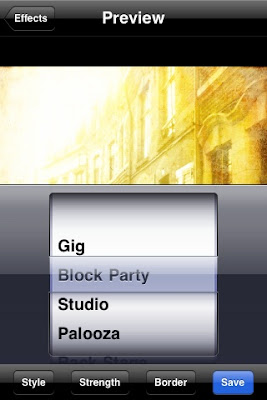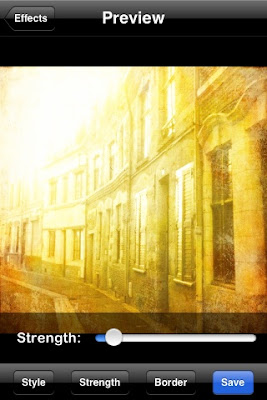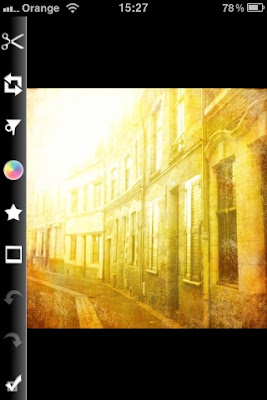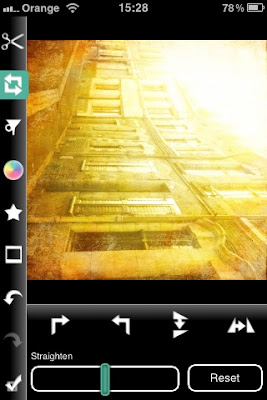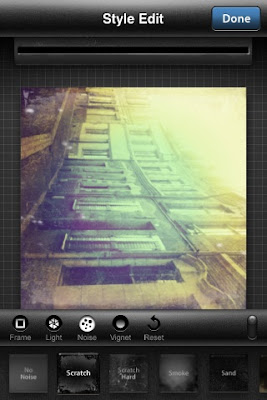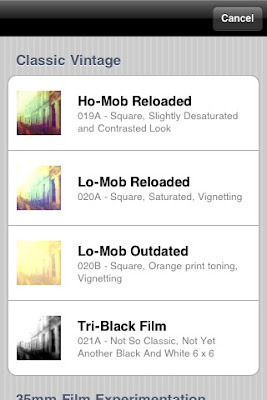My collage work is all about story-telling, but the story I set out with the intention of sharing may not be the one that unfolds as a collage takes shape: it's fun to allow the pictorial elements to find their own narrative. Take, for instance, this recent piece: I had a working title in my head and was collecting material to assemble, but once I'd found the little dog, the story took a completely different turn. After some resistance, I decided to put my original idea away for another day. Here is where this particular collage journey led me...

His Mistress's Eyes
iPhone/iPad collage
Sadly, I know nothing of the beautiful woman featured in these images, but I'm hoping that she had a sense of humour. Her cabinet portrait, shot in the studio of M. Wright, Portrait Miniature Painter and Photographer of 75 Albert Road, Middlesborough, was purchased at Kettering Market, Northamptonshire, almost thirty years ago. Other elements of the collage have been extracted from photographs in the Creative Commons: the little dog can be found in the State Library and Archives of Florida.

Above: The contents of my digital pencil case
left-right: Nomad, AluPen, Stylus sock, Pogo Sketch
Nomad
Recently, I've been experimenting with a NOMAD (purchased when there was a half-price offer which compensated somewhat for expensive shipping from the US). It's not actually a stylus at all, but a brush. Mine is the NOMAD COMPOSE DUO Long Tip. It has a long, soft brush at one end and a stubby one at the other, so it's possible to edit with flowing, painterly strokes, or do more precise work. I've found it especially effective for blending and editing layer masks or softening the edges of extractions. The brush size makes it suitable only for iPad work but there is a mini iPhone version. The Nomad is not a budget buy but as it's now available in the UK (from Sampli.co.uk) you'll spend less on postage than I did!AluPen
I used to love the AluPen's chunky size and the extra weight. It feels great in the hand, but after very little use, mine is beginning to fall apart: the rubber tip is loosing touch-screen effectiveness (possibly due to grease build-up) and is coming unfixed from the casing. A tweet to InCase, the company who produce the AluPen, has met with no response, so sorry InCase, I can't recommend your product or customer service.Stylus Sock Pro
My latest discovery, gifted by friend Paul Kercal, a talented Mobile Artist and inspiring educator, is the STYLUS SOCK PRO. The "Pro" bit indicates that this is a new "improved" version of the Sock's former plastic incarnation. It now has a wooden paintbrush-style handle, with fabric covering the business end. The tip looks a bit stumpy, but the iPad requires a tip of at least 5mm to make contact. It's actually slightly shaped and by working with the thinner edge, I get broken lines : a drawing technique that I find useful. The Sock feels very comfortable in the hand and I'm enjoying using it.Pogo Sketch
If you don't want to splash out lots of cash, there's always the trusty POGO SKETCH. My two have seen hundreds of hours use and the foam tips are still intact. A budget stylus, it remains the one I recommend to beginnersThe stylus photos above were shot using the Groupie Snap Pack from Hipstamatic. The Dylan Film has a soft, milky look and at least six randomly generated light leaks, or sometimes, no light leak at all. I had to take at least four shots for each image, to get one in which a light leak didn't obscure the area of the photograph that I most wanted to see. Thus far, I've only tried this film with the accompanying Adler 9009 lens but I'm already a fan its particular vintage look, despite the unpredictable light leak issue.
Before I sign-off, I'd like to share the news that one of my iPhone images has reached final selection in the Fine Art category of the 2012 Julia Margaret Cameron Photography Awards.