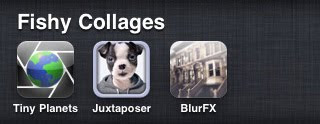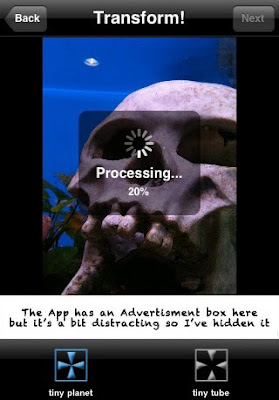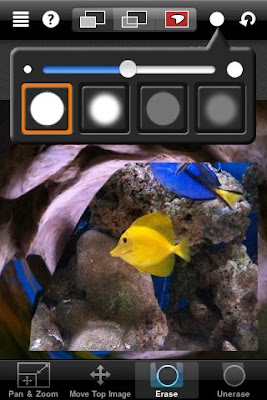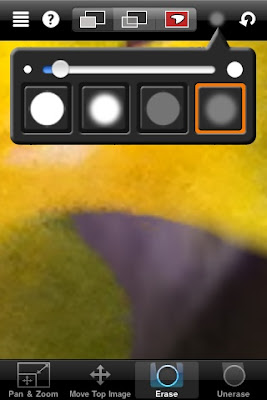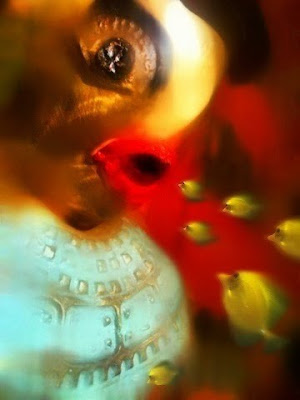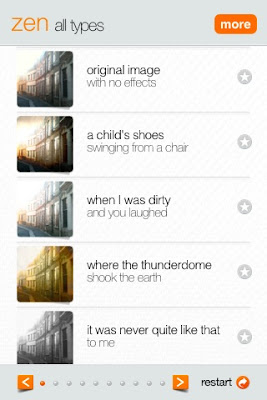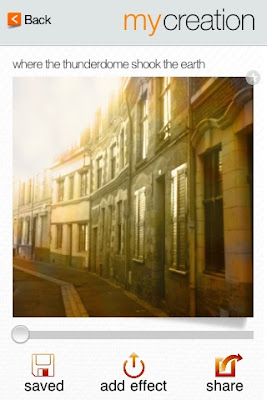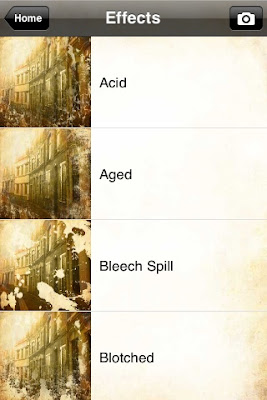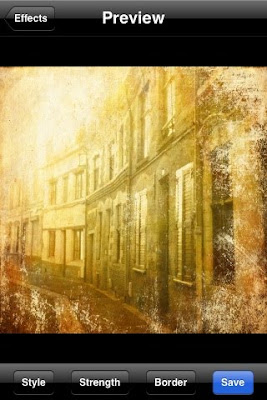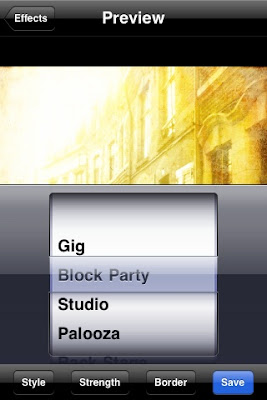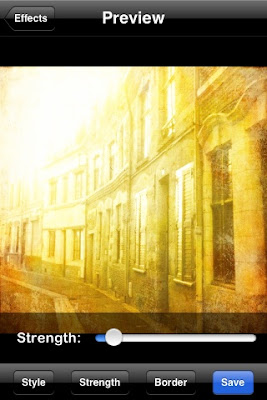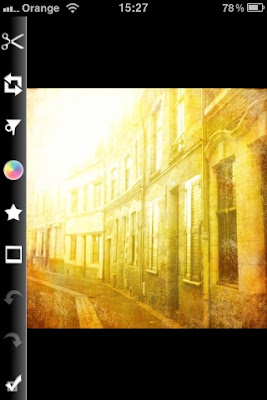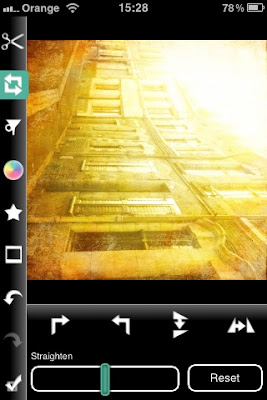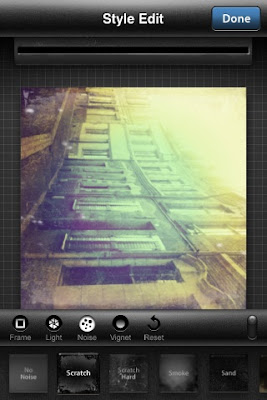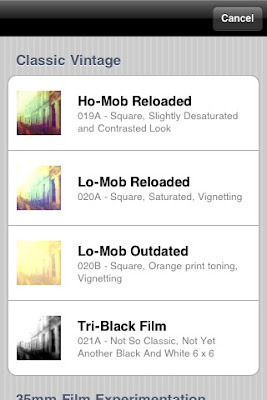SOLACE
Shot iPhone 3GS, processed iPhone and iPad
Finally, we have had some rain. Not enough to top-up the pond, but enough to kiss the leaves and petals of grateful roses. We have planted one over our dear little cat, who finally slipped away, early one morning, a few weeks ago. She's buried under the beautiful Elder, next to my studio, so I can keep an eye on her and she'll always be close, which is just how she would have liked it.
Shot iPhone 3GS, processed iPhone and iPad
Finally, we have had some rain. Not enough to top-up the pond, but enough to kiss the leaves and petals of grateful roses. We have planted one over our dear little cat, who finally slipped away, early one morning, a few weeks ago. She's buried under the beautiful Elder, next to my studio, so I can keep an eye on her and she'll always be close, which is just how she would have liked it.